Communications
Seesaw
Classes use Seesaw, a software program, to communicate digitally and provide a snapshot of students learning.
Look out for the printed invite sent home early in the year and follow the instructions. Find more information here: https://web.seesaw.me/
Audiri App
Audiri is a mobile app used by the school to communicate school news/events/information with families. It works through both smartphones and smart devices.
Phone & iPad users:
1. Click the “app store” icon on your Apple device.
2. Type your school name in the search, using suburb name will help.
3. If iPhone you will see your school appear, click ‘Free’ then’ Install’.
4. If iPad change the drop list to ‘iPhone Apps’, your school will then be
visible, click ‘Free’ then ‘Install’.
5. When installed click ‘Open’.
6. Select ‘OK’ to receive push notifications, when asked.
7. Click the ‘More’ button on the bottom right of the App, then ‘Setup’.
8. Toggle on the Push Categories that are applicable for you.
Android Users:
You must first have signed up with a Google Account before installing the app.
1. Click the ‘Play Store’ button on your Android Device.
2. Click the magnifying glass icon at the top and type in the school name.
3. Click the school name when it appears in the search.
4. Click the ‘install’ button.
5. Click ‘accept’ for various permissions (please note, no personal data on your
device is modified).
6. Click’ Open’ when installed.
7. Click the ‘More’ button on the bottom right of the App, then ‘Setup’.
8. Toggle on the push categories that are applicable for you.
QKR App
Qkr!™ (pronounced ‘quicker’) is a mobile payments platform that enables families to order and pay for goods & services directly from their smart device. Qkr accepts all major credit and debit cards and families can register more than one card.
Lunch orders can be ordered through QKR and come from Blackwood Highschool on Friday’s only.
1. Download QKR App from the Apple or Google Play store.
2. Register your Country of Residence as Australia.
3. Find our school.
4. Register your child(ren) and add details in Student Profiles.